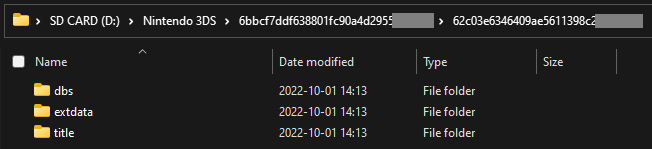BannerBomb3
Technical Details (optional)
To launch custom code, we exploit a flaw in the DSiWare Data Management window of the Settings application.
To accomplish this, we use your system’s encryption key (movable.sed) to build a DSiWare backup that exploits the system.
For a more technical explanation, see here.
Compatibility Notes
These instructions work on USA, Europe, Japan, and Korea region consoles as indicated by the letters U, E, J, or K after the system version.
If you have a Taiwanese console (indicated by a T after the system version), follow this page instead.
What You Need
- Your
movable.sedfile from completing Seedminer or nimhax
Section I - Prep Work
In this section, you will copy the files needed to trigger the BannerBomb3 exploit onto your device’s SD card.
- Power off your device
- Insert your SD card into your computer
- Open Bannerbomb3 Injector on your computer
- Upload your movable.sed using the “Choose File” option
- Click “Build and Download”
- This will download an exploit DSiWare called
F00D43D5.binand a payload calledbb3.bininside of a zip archive (DSIWARE_EXPLOIT.zip)
- This will download an exploit DSiWare called
- Copy
bb3.binfromDSIWARE_EXPLOIT.zipto the root of your SD card- The root of the SD card refers to the initial directory on your SD card where you can see the Nintendo 3DS folder, but are not inside of it
- This file does not need to be opened or extracted

- Navigate to
Nintendo 3DS-><ID0>-><ID1>on your SD card - Create a folder named
Nintendo DSiWareinside of the<ID1>- If you already had the folder and there are any existing DSiWare backup files (
<8-character-id>.bin) inside, copy them to your PC and remove them from your SD card
- If you already had the folder and there are any existing DSiWare backup files (
- Copy the
F00D43D5.binfile fromDSIWARE_EXPLOIT.zipto theNintendo DSiWarefolder

Section II - Hardware Button Check
In this section, you will see whether you can access Safe Mode on your device. This will determine which method you will follow on the next page.
- With your device still powered off, hold the following buttons: (Left Shoulder) + (Right Shoulder) + (D-Pad Up) + (A), and while holding these buttons together, power on your device
- Keep holding the buttons until the device boots to a system update screen (this is Safe Mode)
- If you see the system update screen, press Cancel
- Your device will power off
- If the device boots to the HOME Menu, just power off your device
Next steps: Choose an exploit
If you saw the system update screen in the previous section, Safe Mode is working on your device.
If your device booted into Safe Mode, continue to Installing boot9strap (USM)
If your device did NOT boot into Safe Mode, continue to Installing boot9strap (Fredtool)