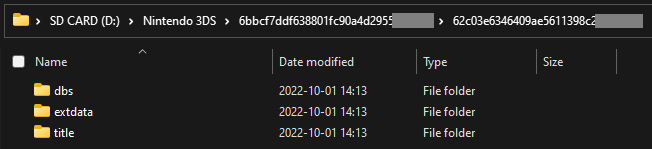BannerBomb3
Technical Details (optional)
To launch custom code, we exploit a flaw in the DSiWare Data Management window of the Settings application.
To accomplish this, we use your system’s encryption key (movable.sed) to build a DSiWare backup that exploits the system.
For a more technical explanation, see here.
Compatibility Notes
Deze instructies werken aan de consoles van de VS, Europa, Japan en Korea zoals aangegeven in de letters U, E, J, of K na de systeemversie.
Als je een Taiwanese console hebt (aangegeven door een T na de systeemversie), volg dan deze pagina.
Wat je nodig hebt
- Your
movable.sedfile from completing Seedminer or nimhax
Deel I - Voorbereiding
In this section, you will copy the files needed to trigger the BannerBomb3 exploit onto your device’s SD card.
- Schakel je 3DS uit
- Plaats je SD-kaart in je computer
- Open Bannerbomb3 Injector on your computer
- Upload your movable.sed using the “Choose File” option
- Click “Build and Download”
- This will download an exploit DSiWare called
F00D43D5.binand a payload calledbb3.bininside of a zip archive (DSIWARE_EXPLOIT.zip)
- This will download an exploit DSiWare called
- Copy
bb3.binfromDSIWARE_EXPLOIT.zipto the root of your SD card- De hoofdmap van de SD-kaart verwijst naar de bovenste map van de SD-kaart, waarin je alle mappen op de SD-kaart kunt zien, waaronder de Nintendo 3DS map, zonder je in de Nintendo 3DS map te bevinden
- This file does not need to be opened or extracted

- Navigate to
Nintendo 3DS-><ID0>-><ID1>on your SD card - Create a folder named
Nintendo DSiWareinside of the<ID1>- If you already had the folder and there are any existing DSiWare backup files (
<8-character-id>.bin) inside, copy them to your PC and remove them from your SD card
- If you already had the folder and there are any existing DSiWare backup files (
- Copy the
F00D43D5.binfile fromDSIWARE_EXPLOIT.zipto theNintendo DSiWarefolder

Section II - Hardware Button Check
In this section, you will see whether you can access Safe Mode on your device. This will determine which method you will follow on the next page.
Your SD card should remain in your computer while you perform this check.
- With your device still powered off, hold the following buttons: (Left Shoulder) + (Right Shoulder) + (D-Pad Up) + (A), and while holding these buttons together, power on your device
- Keep holding the buttons until the device boots to a system update screen (this is Safe Mode)
- If you see the system update screen, press Cancel
- Your device will power off
- If the device boots to the HOME Menu, just power off your device
Next steps: Choose an exploit
If you saw the system update screen in the previous section, Safe Mode is working on your device.
If your device booted into Safe Mode, continue to Installing boot9strap (USM)
If your device did NOT boot into Safe Mode, continue to Installing boot9strap (Fredtool)