Installing boot9strap (menuhax)
Voor hulp in het Engels kan je terecht bij Nintendo Homebrew op Discord.
Vind je dit een goede handleiding? We accepteren donaties.
Technical Details (optional)
We use BannerBomb3 to install menuhax67, which lets us access the Homebrew Launcher. From there, we launch nimdsphax which launches SafeB9SInstaller.
See here for information about nimdsphax and here for information about menuhax67.
Wat je nodig hebt
- De nieuwste versie van SafeB9SInstaller (directe download)
- De nieuwste versie van boot9strap (directe download)
- The latest release of nimdsphax (direct download)
- De nieuwste versie van Luma3DS (het Luma3DS
.zipbestand)
Deel I - Voorbereiding
- Zet je console uit
- Plaats je SD kaart in je computer
- Kopieer
boot.firmenboot.3dsxvan de Luma3DS.zipnaar de hoofdmap van je SD-kaart - Maak een map genaamd
boot9strapop de hoofdmap van je SD-kaart - Kopieer
boot9strap.firmenboot9strap.firm.shavan de boot9strap.zipnaar de/boot9strap/map op je SD-kaart - Kopieer
SafeB9SInstaller.binvan de SafeB9SInstaller.zipnaar de hoofdmap van je SD-kaart - Maak een map genaamd “3ds” op de hoofdmap van je SD-kaart als die nog niet bestaat
- This folder stores homebrew applications and data; it is different from the
Nintendo 3DSfolder that the console automatically generates
- This folder stores homebrew applications and data; it is different from the
- Copy the
nimdsphaxfolder from the nimdsphax.zipto the/3ds/folder on your SD card - Stop je SD-kaart terug in je console
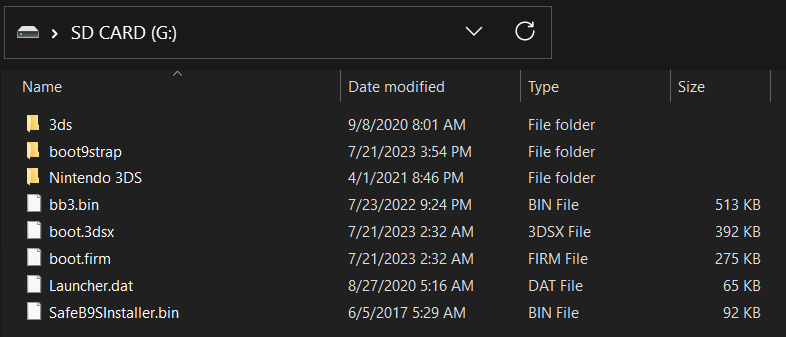


Section II - menuhax67
In this section you will use the menuhax67 exploit installed earlier to launch nimdsphax, which will load SafeB9SInstaller.
- Zet je console aan
- Tap on the small HOME Menu settings icon in the top left of the bottom screen (
 )
)
- If the console freezes for a while and then crashes, make sure you have Launcher.dat on the root of your SD card
- If the exploit was successful, your console will have booted into the Homebrew Launcher
- Launch nimdsphax from the list of homebrew
- Als de exploit succesvol was, zal je SafeB9SInstaller hebben opgestart
- If your console freezes on a red screen, hold the POWER button until it turns off, then retry this section
Deel III - Boot9strap installeren
In this section, you will install custom firmware onto your console.
- When prompted, input the key combo given on the top screen to install boot9strap
- If a step on the lower screen has red-colored text, and you are not prompted to input a key combo, follow this troubleshooting guide
- Once it is complete, press (A) to reboot your console
- Your console should have booted into the Luma3DS configuration menu
- Luma3DS configuration menu are settings for the Luma3DS custom firmware. Veel van deze instellingen kunnen nuttig zijn voor aanpassing of debugging
- For the purpose of this guide, leave these options on the default settings (do not check or uncheck anything)
- If your console shuts down when you try to power it on, ensure that you have copied
boot.firmfrom the Luma3DS.zipto the root of your SD card
- Druk op (Start) om op te slaan en opnieuw op te starten
At this point, your console will boot to Luma3DS by default.
- Luma3DS does not look any different from the normal HOME Menu. If your console has booted into the HOME Menu, it is running custom firmware.
- On the next page, you will install useful homebrew applications to complete your setup.
Section IV - Removing menuhax67
In this section, you will trigger the BannerBomb3 exploit a second time so that you can uninstall the menuhax67 exploit you installed in Section II. This will allow you to use the HOME Menu settings normally again.
- Launch System Settings on your console
- Navigate to
Data Management->DSiWare->SD Card(image) - Use the D-Pad to navigate and press the (A) button to select “Uninstall *hax”
- Your console will automatically reboot
- Zet je console uit
- Plaats je SD kaart in je computer
- Navigeer naar
Nintendo 3DS-><ID0>-><ID1>->Nintendo DSiWareop je SD-kaart - Delete
F00D43D5.binfrom your Nintendo DSiWare folder and from your computer. This file will not be needed anymore