完成安装
必读事项
boot9strap 将会在 NAND 里的内容加载完成后启动 boot.firm 文件。 In this case, we are using Luma3DS by LumaTeam to patch the console, allowing it to run homebrew software.
On this page, we will make critical system file backups and install some homebrew programs. Most of these steps will be automated using a script that you will run on your console.
The script will install the following applications:
- FBI (installs CIA formatted applications)
- Homebrew Launcher Loader (launches the Homebrew Launcher)
- Anemone3DS (installs custom themes)
- Checkpoint (backs up and restores save files for 3DS and DS games)
- ftpd (access your 3DS SD card wirelessly)
- Universal-Updater (a homebrew app store for downloading homebrew from the 3DS over Wi-Fi)
- GodMode9 (multipurpose tool which can do NAND and cartridge functions)
If you don’t want one of these applications, you can remove them after you have finished this page by navigating to System Settings -> Data Management -> Nintendo 3DS -> Software. (GodMode9 cannot be removed in this way and is generally required for other functions.)
兼容性注意
如果你的 New 3DS 的系统在很早以前通过某些手段降级到了 2.1.0,则你应该在继续前先还原你的 NAND 备份。 This likely doesn’t apply to you unless you were following this guide in 2017.
如果你的主机先前破解过,且先前的破解是基于 EmuNAND 的,并且现在你希望将你的 EmuNAND/RedNAND 移植至 SysNAND,请在继续前进行移植 EmuNAND。 如果你不知道 EmuNAND 是啥的话,大概你也不需要做这个了。
你需要准备点啥?
- finalize_helper.firm (direct download)
- finalize.romfs (direct download)
操作步骤
第一步 – 准备工作
本节中,你将需要复制所需的文件到段落提示的指定位置。
- 将主机关机
- 将你的 SD 卡插入电脑
- Copy
finalize.romfsto the root of your SD card - Open the
lumafolder and create a folder namedpayloadsinside, if it does not already exist - Copy
finalize_helper.firmto thepayloadsfolder - Reinsert your SD card into your console
The screenshot below indicates the minimum SD card layout that is required to follow this page. 由于你可能在之前做了一些其他的操作,你的 SD 卡中可能会多出一些文件或者文件夹。

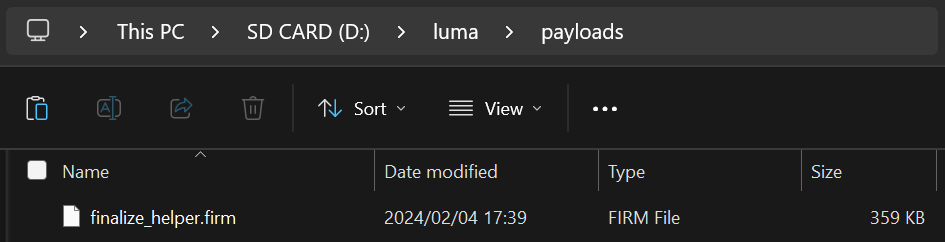
Section II - Updating the System
本节中,你将会把主机更新至最新版本。(自制固件兼容最新版本的系统,直接升级是安全的)
- Update your console by going to System Settings, then “Other Settings”, then going all the way to the right and using “System Update”
- 你使用 B9S 和 Luma 时升级系统是安全的
- 更新程序可能会提示“你的系统已经是最新了”而不会继续更新 This is normal if you are already up to date; continue to the next section
- If this gives you an error, set both your DNS settings and Proxy settings to “Auto”
- If this still gives you an error, follow this troubleshooting guide
Section III - RTC and DSP setup
本节中,你将会把主机的内部时钟同步现实时间,并导出声卡的固件(部分自制程序需要使用它来正确发声)。
- 同时按下 “L” + “↓” + “Select” 键来打开 Rosalina 菜单
- If one of these buttons is broken, download config.ini and put it in your
lumafolder, replacing the existing one. This will change the Rosalina menu key combination to (X) + (Y)
- If one of these buttons is broken, download config.ini and put it in your
- 选择 “Miscellaneous options”
- 选择“Dump DSP firmware”
- 按 “B” 键继续
- 选择“Nullify user time offset”
- 按 “B” 键继续
- 按 “B” 键返回 Rosalina 主菜单
- 按 “B” 键退出 Rosalina 菜单
Section IV - Setup Script
In this section, you will use a series of scripts to automate homebrew installation, SD card cleanup, and system file backup.
- 将主机关机
- Press and hold (Start), and while holding (Start), power on your console. This will launch the Finalizing Setup Helper
- If you boot to the Luma3DS configuration menu, you held SELECT instead of START
- If you boot to the HOME Menu, your
payloadsfolder may be incorrectly spelled or in the wrong location - If you see a “Luma3DS Chainloader” menu, use the D-Pad and (A) buttons to navigate to and select
finalize_helperfrom the list - If you encounter an error, consult the troubleshooting page
- If the Helper was successful, your console will boot into GodMode9
- From this point forward, you can access GodMode9 by holding START while powering on your console
- 如果提示创建重要文件备份,按下 “A” 键确认,在完成后再次按下 “A” 键来继续。
- 如果出现修复 RTC 日期与时间的提示,按 “A” 键执行修复,然后设置好日期和时间,并按 “A” 继续
- 按下 “Home” 键来打开功能菜单
- 选择 “Scripts…”
- Select “finalize”
- Follow the prompts in the script, answering any questions that you are asked
- If you encounter an error, follow the instructions in the error message or consult the troubleshooting page
- Once the script says “Setup complete!”, press (A) to power off the device
- If you do NOT see the message “Setup complete!”, the script was not successful and you will need to redo this section from Step 3
- 将你的 SD 卡插入电脑
- Copy the
/gm9/backups/folder to a safe location on your computer- This folder contains critical file backups and should be backed up to multiple locations (i.e. cloud storage) if possible
- The two SysNAND files are your NAND backup and can be used to revert your console to a working state if it is bricked by a software issue
- The
essential.exefsfile contains your console’s system-unique files and can be used to recover your data in the event of a hardware failure
- If you still have them, delete the two
SysNANDfiles from the/gm9/backups/folder from your SD card- The
essential.exefsfile is small and may be kept on your SD card for ease of access
- The
搞定! Custom firmware is now fully configured on your console.
Trying to figure out what to do with your newly modded device? Visit our wiki!
信息与注意事项
以下是你可能会用到的一些快捷键:
- Holding (Select) on boot will launch the Luma3DS configuration menu.
- Holding (Start) on boot will launch GodMode9, or if you have multiple payloads in
/luma/payloads/, the Luma3DS chainloader. - By default, pressing (Left Shoulder) + (Down D-Pad) + (Select) while in 3DS mode will open the Rosalina menu, where you can check system information, take screenshots, enable cheats, and more. Rosalina 菜单的快捷键可以在其中更改。
- Holding (Start) + (Select) + (X) on boot will make the notification LED show a color for debug purposes. 参见更新日志以获取信息。
有关使用 GodMode9 的各种功能的信息,请查阅 GodMode9 使用教程以及导出程序和游戏卡带文件页。