67 lines
2.8 KiB
Markdown
67 lines
2.8 KiB
Markdown
---
|
|
title: "Homebrew Launcher (Browser)"
|
|
permalink: /homebrew-launcher-(browser).html
|
|
---
|
|
|
|
The Homebrew Launcher has many different entrypoints, or methods of launching. The most common is browserhax, which launches the Homebrew Launcher using nothing more than the included browser.
|
|
{: .notice--info}
|
|
|
|
**Browserhax will work for EUR / JPN / USA / KOR regions ONLY!**
|
|
{: .notice--warning}
|
|
|
|
#### What you need
|
|
|
|
+ The Homebrew [Starter Kit](http://smealum.github.io/ninjhax2/starter.zip)
|
|
+ The latest release of [Decrypt9WIP](https://github.com/d0k3/Decrypt9WIP/releases/latest)
|
|
+ An internet connection setup on your 3DS
|
|
|
|
#### Instructions
|
|
|
|
##### Section I - Prep work
|
|
|
|
1. Copy _the contents of_ the `starter.zip` to the root of your SD card
|
|
3. Reinsert your SD card into your 3DS
|
|
|
|
##### Section II - Version check bypass
|
|
|
|
**This section is only needed for versions from 9.9.0 to 10.6.0**
|
|
|
|
2. Open the theme menu, change your theme to any other theme, then switch back. This will initialize the theme data and is required
|
|
3. Launch the Settings application
|
|
4. Change the date to `January 1, 2000`
|
|
5. Change the time to `00:00`
|
|
6. Launch the browser, then open the browser settings as fast as possible
|
|
7. Scroll to the bottom and Initialize Savedata (it also may be called Clear All Save Data) as fast as possible
|
|
|
|
##### Section III - Bookmark browserhax
|
|
|
|
**This section is only needed for New 3DS on version 10.7.0**
|
|
|
|
1. Launch the browser
|
|
2. Select the bookmarks menu star at the bottom left of the bottom screen
|
|
3. Edit the first bookmark to instead be the URL `http://3ds.mordor.space/3dsbrowserhax_auto.php`
|
|
4. Press "Done", then go back to the home menu
|
|
5. Select the home menu options at the top left of the bottom screen
|
|
6. Scroll down and turn off "Wireless Communication / NFC"
|
|
7. Use the power button to turn off your 3DS
|
|
8. Turn on your 3DS
|
|
9. Use the home menu options to turn back on "Wireless Communication / NFC"
|
|
10. Launch the browser as fast as possible, then launch your bookmark
|
|
11. This may take several tries; if you get the prompt to update your 3DS, restart at the step to turn off "Wireless Communication / NFC"
|
|
12. Your console should load the homebrew menu
|
|
13. Skip Section IV - browserhax
|
|
|
|
##### Section IV - browserhax
|
|
|
|
8. Navigate to `http://3ds.mordor.space/3dsbrowserhax_auto.php`
|
|
+ You can also load the page by scanning the following QR code (press (L + R) on the home menu, then tap the QR icon on the bottom screen)
|
|
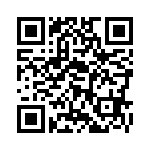
|
|
+ If you get an error, [follow this troubleshooting guide](troubleshooting#ts_browser)
|
|
9. Your console should load the homebrew menu
|
|
|
|
If you are above the version 9.2.0, continue to [9.2.0 Downgrade](9.2.0-downgrade)
|
|
{: .notice--primary}
|
|
|
|
If you are on the version 9.2.0 or below, continue to [Decrypt9 (Homebrew Launcher)](decrypt9-(homebrew-launcher))
|
|
{: .notice--primary}
|