Press [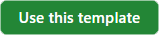](https://github.com/vrchat-community/template-avatar/generate)
to start a new GitHub project, and follow the directions there. This is an optional step but gets you started with using GitHub for source control so you'll always have a backup.
Find the "VRChat SDK" item in the menu bar at the top of the Unity Editor window, press it to open, then choose "Samples > Avatar Dynamics Robot Avatar".
* Launch VRChat, open your Avatars menu (click on "Avatars" in your Quick Menu) and look in the "Other" section. Your test avatar will have a temporary name based on the name of the GameObject with the VRC Avatar Descriptor on it. The default name will be "SDK: Tutorial_Robot_Avatar_Dynamics_Demo_v1".
* Select your Test Avatar and press "Test This Avatar" on the left-hand side of your menu.
You should now be testing your custom avatar!
</details>
<details>
<summary>
## 6. Publish Your Avatar
</summary>
When you're ready to publish your Avatar so you can use it regularly:
* Return to the VRChat SDK Control Panel in your Unity Project
* Switch to the "Builder" tab and press "Build and Publish for Windows".
* This will build your Avatar and add some publishing options to your Game window.
* Fill out the required fields "Avatar Name", "Description", "Sharing", and check the terms box "the above information is accurate...".
* Press "Upload".
Return to VRChat - your Avatar should now show up under "My Creations" at the top of the Avatar listing. Choose it and enjoy!